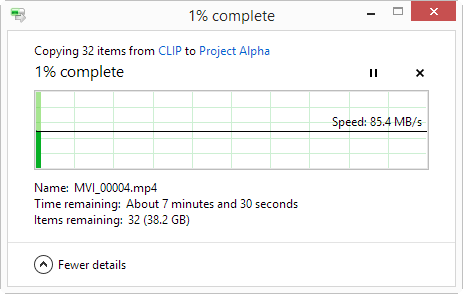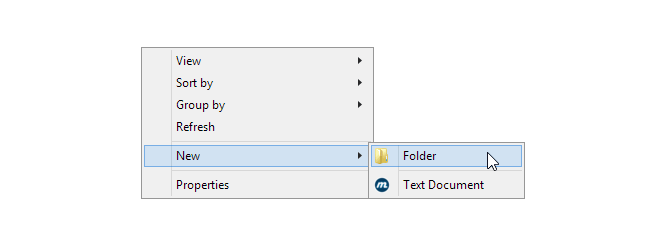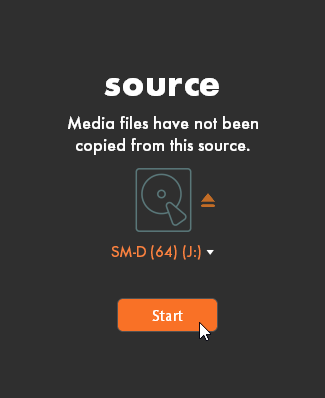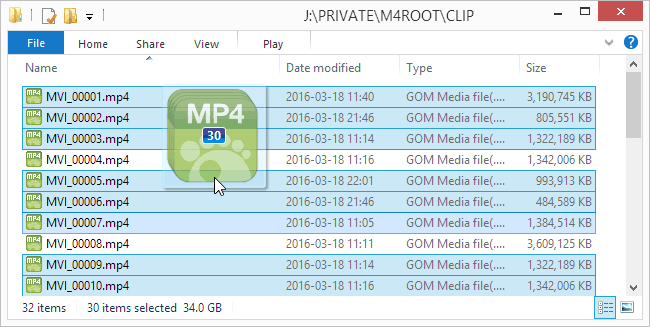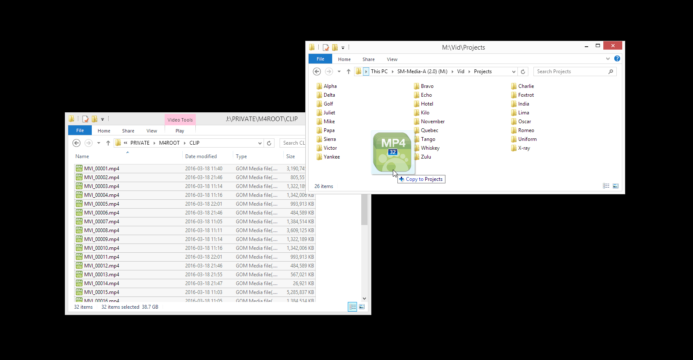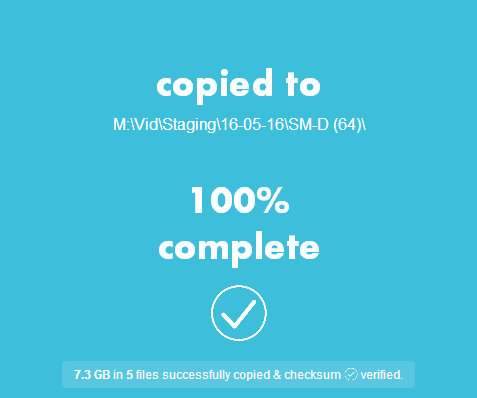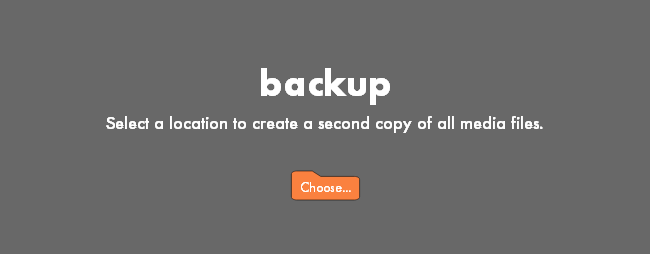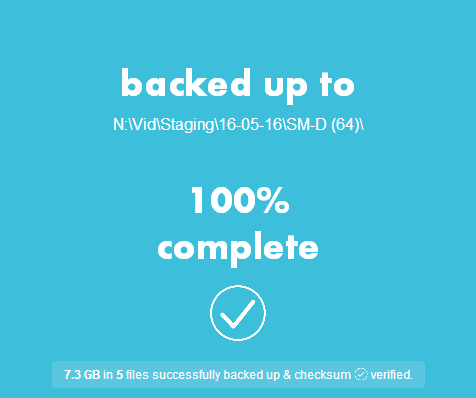Offloading Footage: What’s Wrong with Drag & Drop?
Sometimes the simplest option is not the best option, especially when it comes to offloading your footage.
Once you’ve shot your footage, the next step is to offload it to a hard drive for editing and safe-keeping. This seems simple enough– drag the clips from your memory card and drop them in a folder on the hard drive. Easy.
So what’s the problem?
Unfortunately, while dragging and dropping may suffice for general file copying, it is far from ideal when it comes to offloading footage. Here are some of the key reasons you should avoid manually copying footage from your memory cards and why you should use dedicated offloading software instead.
Manual Copying is Slow & Cumbersome
Manually copying footage is very inefficient because it requires you to be directly involved at every step in the process. Here’s just a brief overview of the steps needed just to copy footage from a single memory card to a hard drive:
- Open memory card and locate folder containing video files.
- Open main offload directory on hard drive in a separate window.
- Create new subfolder on the hard drive to store files from this memory card.
- Select all clips on memory card and drag them into the subfolder on the hard drive.
- Wait for files to finish copying.
Five steps might not seem so bad, but don’t forget that you have to repeat these steps for every single memory card you want to offload. Manually creating a new subfolder for each and every memory card before you can start offloading gets old real quick.
Your efficiency takes even more of a nosedive if you hope to keep your offloaded footage organized in any way. Want to group offloads by shoot date, create subfolders based on the current memory card’s name (e.g. “Camera A”, “Camera B”, etc.), or simply number your offloads sequentially (1, 2, 3, 4, etc.)? Tell your crew to take an extra long lunch and get clicking.
Simply put, manually copying your footage really slows you down due to all of the steps required. If you have more than a couple memory cards, forget about clearing the cards on set, as you’ll be offloading at a snail’s pace due to the lengthy setup.
By comparison, dedicated offloading software automates virtually everything, saving you from pointless repetitive tasks. Instead, you set things up once and the software handles everything from then on. All you have to do is select the memory card to offload and hit a button.
Everything from selecting the right hard drive to creating an organized directory structure is configured beforehand in the offloading software, allowing you to clear cards and prep them for use more quickly than ever.
Manual Copying is Error-Prone
Dragging and dropping files is pretty straightforward. However, whether you have just a few clips or hours of footage to offload, minor annoyances can become major roadblocks that wastes your time and could even cost you your footage.
For one, dragging your footage to the right folder requires pinpoint accuracy. Unfortunately, sometimes the folder icons are so small that you could drop the files in the wrong directory without even noticing it. To make things even more difficult, a folder can expand abruptly if you hover the mouse over it for a moment too long, causing you to drop the footage into a random subfolder.
Furthermore, if your mouse glitches or your finger briefly skips on the trackpad, the files being dragged are dropped immediately into whatever folder the mouse was passing over. This forces you to cancel the copy process, reselect the files on the memory card, and attempt to drag the files to the correct folder again, hopefully without any issues this time.
Unfortunately, even when copying appears to have completed successfully, you don’t actually know whether there was any data corruption or not. There are no logs, no reports, no verification. If there is any kind of corruption in the copied files– if even a single bit is out of place– your footage could be ruined.
The worst thing is, you probably wouldn’t realize the copied files are corrupted until you start reviewing the footage, long after the original footage on the memory card has been formatted into oblivion.
Dedicated offloading software removes glitchy mice and sticky trackpads from the equation. Instead, you set up a target folder on the hard drive, hit a button, and the software ensures that your footage is copied to the correct directory. More importantly, offloading software verifies the copied footage, confirming that they are bit-for-bit copies of the original files before you format the memory card.
Backups Not Included
Perhaps repetitive tasks don’t bother you, and you have the time to manually copy files from each memory card. Perhaps you’re even fine with not knowing whether the hours of footage you just copied made it to the hard drive unscathed.
There’s still one more thing manual copying lacks– backups.
Regardless of how you offload the files, backing up your footage is absolutely essential. Any number of things– from hardware failure to theft– could cause your footage to be lost if you only have one copy.
Unfortunately, manual offloading means you have to repeat all of the steps above for each backup, effectively doubling the work you have to do to offload each memory card.
Thankfully, dedicated offloading software has backups built-in. When you define the drive to offload your footage to, you can also define a separate backup drive, where all of the footage is copied to as well. The backup should mirror the directory structure of the main offload drive so that you can swap in the backup without any delays if the primary drive is ever lost of damaged.
Depending on the software, you can even set up an infinite number of backup drives so that you can create multiple redundancies (e.g. different drives that are stored in separate locations) with the press of a button.
The Right Tool Makes All the Difference
There’s always a lot of discussion about which camera is best and why you should use one NLE or another to edit your project, but simply getting your footage from the camera to the edit bay could become a major bottleneck if you don’t take a moment to set up a good offloading workflow.
Manually copying footage is slow, cumbersome, and leaves too much room for errors. Simply put, it isn’t worth the risk or the delays it can cause to your production.
Dedicated offloading software is the right tool for the job. These tools are purpose-built to make offloading footage as efficient as possible by automating the process and confirming that the footage is properly copied and backed up.
Thankfully, there are several dedicated offloading tools available. We’ll be covering the best offloading software options very soon, but first, you need to know what to look for. The next post in this series will give you a clear list of requirements for choosing the right tool for your project to get your footage from the camera to the edit bay quickly and smoothly. Subscribe below to be notified when the list is published.
Data Management for Video Production
- Build a Rock-Solid Memory Card Setup for Video Production
- SPIR: Protect Your Footage with this Simple Workflow
- Offload Footage Fast with these Memory Card Readers
More Resources
- Why You Should Be Excited About the Panasonic GH4
- Lens Options for the Panasonic GH4
- Memory Cards for the Panasonic GH4
- Rigging the Panasonic GH4
- Stabilizing the Panasonic GH4
- Getting the Best Audio from the Panasonic GH4
- Should you buy the YAGH for the Panasonic GH4?
- 6 Reasons Why DSLR Shooters Love the Panasonic GH4