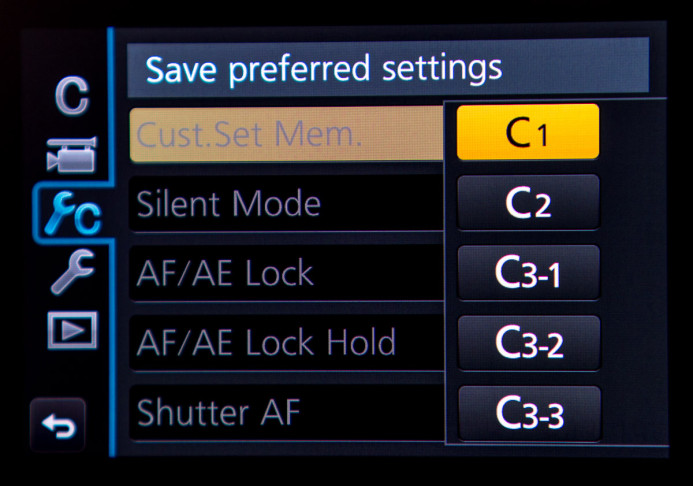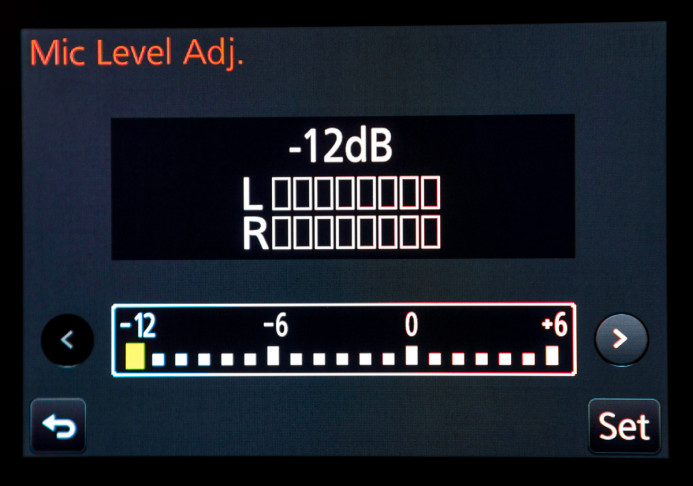Hey Sol! Why is the Panasonic GH4’s Audio Different when I Use a Custom Profile?
The Panasonic GH4’s custom profiles can help you work at lightning speed, but they can also lead to some unexpected behavior if you don’t keep tabs on them.
Halil asks:
I get very different audio output when I am in one of the three custom modes on the dial than when I am in the manual video mode. It seems that the buzz is virtually absent when in C1-C3, but very prominent when in manual video mode. Is it the same with your camera? Do you agree that there is no audio buzz in the C modes?
There’s a very simple reason why your GH4 produces different results when a custom profile is selected– custom profiles are snapshots in time.
Snapshots in Time
When you create a custom profile, you are taking a snapshot of the camera’s current state– virtually every single setting on the camera– and saving it as a preset.
Once the profile has been created, you can revert the camera back to that exact saved state at any time simply by selecting the profile on the GH4’s mode dial.
This gives you incredible control over the GH4’s settings, as it allows you to save camera setups for different situations, and with just a simple twist of the dial, you can completely transform the camera and start shooting immediately instead of digging through menus to change settings.
Here are just a couple examples of how custom profiles can help you to quickly set the GH4 up for different situations:
- Slow motion — Switch to HD resolution, enable VFR, set the frame rate, and select the appropriate shutter speed in one fell swoop.
- Interior/Exterior — Set the white balance (daylight, tungsten, etc.), shutter speed, and ISO for interior and exterior environments when moving between different locations throughout the day. This is great for documentary shooters.
The Catch: Don’t Forget a Profile’s Purpose
Of course, the key to using custom profiles effectively is that you need to remember what each custom profile is for. If you forget why you created a profile, you may be surprised by the camera’s behavior when that profile is selected.
For example, in Halil’s case, the custom profiles were likely saved with a lower audio gain setting, resulting in less prevalent hiss or buzz when shooting with a custom profile compared to the manual video mode.
The GH4’s custom profiles have saved settings even right out of the box, so when you set the camera up for the first time for video, it’s a good idea to save your optimized settings to each of the custom profiles as well so that they all start with a common baseline.
Further Reading: 5 Minute Quick-Setup Guide for the Panasonic GH4
Tips for Working with Custom Profiles
Using custom profiles is fairly straightforward– simply select a profile and start shooting. However, there are a few gotchas that can trip you up if you’re not aware of them:
Custom Profiles are Reset When the Camera is Turned Off
You can make changes to the cameras setting’s even when you’re using a custom profile. This is great when you need to adjust something like the shutter speed or white balance for a specific shot.
However, once the camera is turned off and turned back on, the profile’s saved settings are restored and any tweaks you made are lost.
Note: A profile’s saved settings are restored even when the camera goes to sleep.
If you want to retain these adjustments, you simply need to resave the profile to update it to your current settings. You can always restore the base settings later on if desired.
Not All Settings are Saved to Custom Profiles
The vast majority of the GH4’s settings are stored when you save a custom profile– ISO, shutter speed, aperture, white balance, photo style, etc. are all saved so that the camera is ready to go as soon as the profile is selected.
However, there are a few global settings that are not saved to custom profiles. As a result, these settings persist when switching between different modes on the GH4 (custom profiles, manual video mode, photo mode, etc.):
Rec Menu (Still Photo Settings)
- Face Recognition data
- Profile Setup — Baby/Pet name and age information that is attached to photos.
Custom Menu
- Touch Scroll
- Menu Guide
Setup Menu
All settings in this menu are omitted from custom profiles as they are system-level settings (e.g. time/date, volume, monitor brightness, etc.)
Playback Menu
- Display rotation
- Picture sort order
- Delete Confirmation
Start with a Common Base
Since the current state of the camera is saved when you create a custom profile, it’s a good idea to start with a common baseline setup so that there is a certain amount of consistency between profiles. This will make it easier to operate the camera in any custom profile because things like function buttons, dials, and the quick menu will all behave as expected.
Remember to Keep Your Custom Profiles Up to Date
As you shoot with the GH4, you’ll likely find new settings and optimizations that work better for your needs. When you make these changes in manual video mode, remember to also update your custom profiles to reflect these new settings (e.g. function buttons, quick menu, etc.) so that operating the camera will feel natural and consistent in any mode.
Pro Tip: Unless it’s only a small change, it is generally easier to start from the manual video mode and update your custom profiles from there, rather than switching to each custom profile and updating the new settings separately. This saves you from having to reconfigure the quick menu 5 different times (once for each profile), for example.
Stay on Top of Your Custom Profiles
Custom profiles give you unprecedented control over the GH4’s settings, allowing you to be ready to shoot in different situations at a moment’s notice. Just remember that each custom profile is a snapshot of the camera’s settings at the time the profile was saved, and that they need to be updated to reflect any changes you want to persist across all modes.
As long as you remember these things, you’ll love working with the GH4’s custom profiles.
Submit A Question
Have a question that you would like to have answered once and for all? Send me your question to have it featured in a future Q&A post!
Related
More Resources
- Why You Should Be Excited About the Panasonic GH4
- Lens Options for the Panasonic GH4
- Memory Cards for the Panasonic GH4
- Rigging the Panasonic GH4
- Stabilizing the Panasonic GH4
- Getting the Best Audio from the Panasonic GH4
- Should you buy the YAGH for the Panasonic GH4?
- 6 Reasons Why DSLR Shooters Love the Panasonic GH4