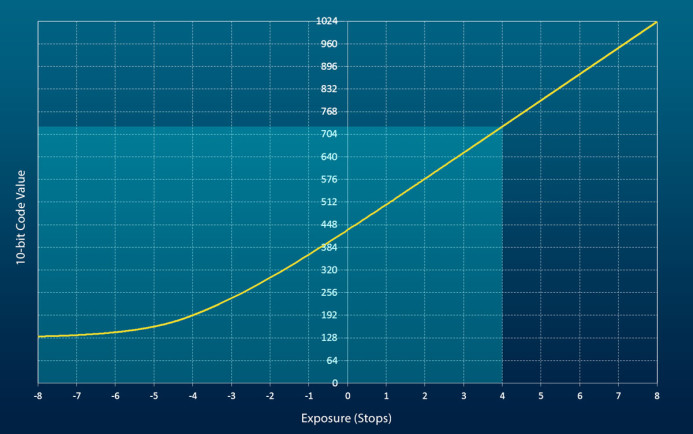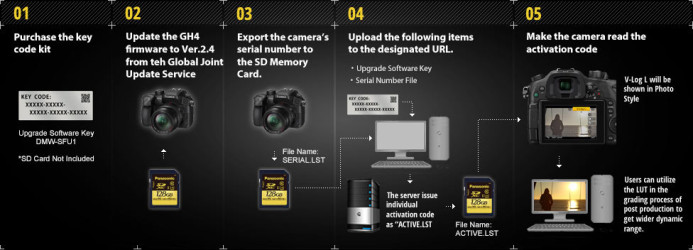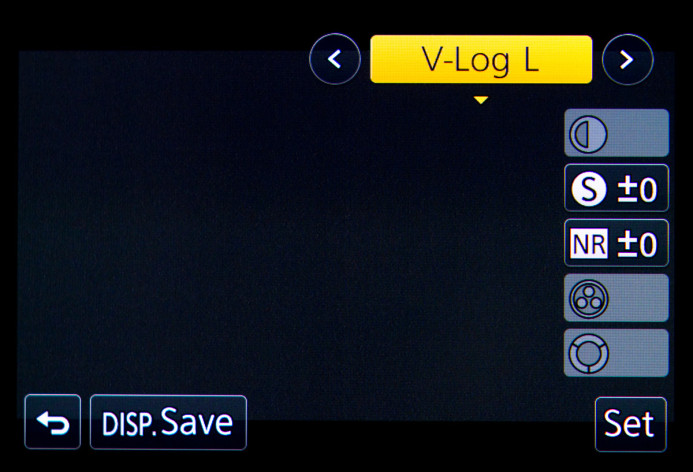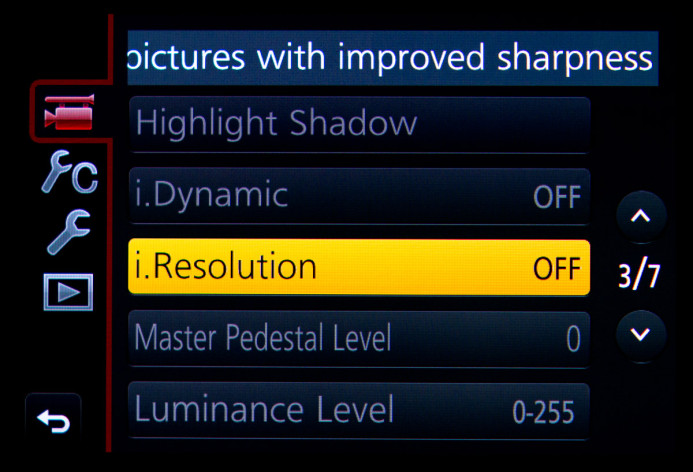V-Log for the Panasonic GH4
V-Log is finally available for the Panasonic GH4, but is it the solution you’ve been waiting for?
In short: Yes…and no.
Many shooters are excited about the potential V-Log brings to the GH4, and they have good reason to be. V-Log promises to deliver a wider dynamic range, better colors, and more flexibility. However, while V-Log delivers on these promises, there’s also a catch (or two) that could be a deal-breaker for you.
Let’s look at what V-Log is, what it isn’t, and whether it’s right for your projects.
This is V-Log
V-Log is a logarithmic (“log”) gamma curve developed by Panasonic. That’s basically it, but for those who are familiar with log-encoding, that’s more than enough to get excited about.
We notice smaller changes in brightness in darker areas, so a log curve is optimized to give shadows and midtones the most granularity. The curve is also flattened in the highlights to capture a wider range of highlights, though with less granularity than shadows and midtones.
Simply put, log encoding allows for a wider dynamic range of luminance information that is more in line with how the human eye sees things.
Note: Technically, the GH4’s log curve is called “V-Log L”, because it’s a “lite” version of the log curve used by Panasonic’s $55K Varicam 35 camera.
The graph above shows V-Log’s full implementation for cameras with 14+ stops like the Varicam 35. The highlighted region is V-Log’s implementation for the GH4’s 12-stops.
For the sake of simplicity though, we’ll just call it V-Log.
Activating V-Log
V-Log is the first paid upgrade for the GH4. The price varies depending on your region in the world, but in the USA, activating V-Log costs $100.
Some may bristle at the notion of paying to activate a single feature on their camera, but if it does the job, it’s a relatively small price to pay for those who use their camera for paid work. Keep in mind, V-Log is not for everyone— it’s an advanced feature that requires additional steps in your workflow (from shooting to editing). If you prefer a simpler process, you probably don’t need (or want) V-Log.
Activating V-Log is unfortunately not an instant process– it’s quite slow actually. You have to purchase the activation directly from Panasonic or from authorized vendors.
Where to buy V-Log for the Panasonic GH4:
Once purchased, the V-Log activation code is physically mailed to you.
On a card. In a box. By snail mail.
This procedure seems strange coming from the same company that delivered a 4K camera that fits in the palm of your hand, but that’s the way it is.
Once you receive your activation card in the mail, you only have a few more hoops to jump through before you can actually start using V-Log on your camera:
- Update the your GH4’s firmware to v2.4 or later.
- Export the GH4’s serial number from the camera to an SD card.
- Submit your camera’s serial number and your V-Log activation code to Panasonic’s website.
- Download the V-Log activation file generated by the site.
- Put the activation file on an SD card and insert it into your camera.
- Activate V-Log on your GH4.
Once you’ve completed these steps, you can finally start shooting with V-Log.
Using V-Log
Once V-Log has been activated on your camera, it is selectable from the GH4’s Photo Style menu.
Menu: Motion Picture (1) / Photo Style
The biggest difference between V-Log and the GH4’s other photo styles (e.g. Cinelike-D, Natural, etc.) is that V-Log is more neutral and less stylized than the other profiles. With less of a “look” baked into the image, V-Log gives you more flexibility to adjust the image in post.
V-Log also captures a wider dynamic range, providing you with up to 12 stops of luminance vs the 10 stops captured by the GH4’s other photo styles.
Why Use V-Log?
Here are some of the key benefits V-Log brings to the table to help you determine whether it is of use to you.
Wider Dynamic Range
V-Log allows the GH4 to capture a wider dynamic range– up to 12 stops of luminance values versus the 10 stops the default photo styles max out at.
This means more details in the shadows and highlights can be preserved, resulting in a more pleasing and less video-like image.
Here’s a quick comparison between the same scene shot with V-Log and Natural photo styles. Though the same exposure was used for both, details in the bright clouds hold together better in the V-Log shot.
Neutral Colors
Some shooters learned the hard way when trying to get a faux-flat on the GH4 in pre-V-Log days by abusing a photo style’s parameters. When things like contrast were turned all the way down, colors contorted, destroying skin tone and resulting in orange-tinted faces fit for the Jersey Shore.
Raising master pedestal to +15 sure gave that image a log-like washed out look, but it also irreversibly threw away a value chunk of information from the shadows and midtones, never to be seen again.
Faux-flat is no good.
On the other hand, V-Log actually has a different gamma curve and a higher dynamic range that accounts for a flatter looking image. Even better, settings such as contrast and master pedestal are actually locked when V-Log is in use, thereby protecting you against changes that degrade the image.
As a result, colors are more neutral out of the camera, requiring less corrections in post to look right.
Flexibility in Post-Production
Natural, Vivid, Standard, Cinelike– as their names imply, these are all different directions you can take with the look of your footage using the GH4’s built-in photo styles. The selected look is baked into the footage, making less work for you during editing.
However, baking in these looks gives you less freedom in post if none of them are suitable for your project. V-Log is much less opinionated and thus provides a more neutral starting point, giving you a bit more flexibility on the directions you can take the footage during post-production.
Improved Compatibility
V-Log can make it easier to match the GH4’s footage with other log-capable cameras, from the Sony a7S to the Arri Alexa.
Log curves vary from manufacturer to manufacturer (and sometimes even camera to camera), but they are generally more similar to each other than the stylized profiles created for different cameras. This means it can be easier to find a baseline to match log footage across different cameras with less tweaking in post. Once you’ve matched the cameras, you can more easily grade all footage at once.
Reality Check: V-Log is not a Magic Wand
V-Log improves dynamic range, provides more accurate colors that require less correction, and gives you more flexibility in post.
Beyond that, don’t expect miracles. V-Log does not make footage sharper and it can be even less forgiving with mistakes made during shooting than the other profiles. As a result, you have to be even more vigilant to properly expose and light your scene, which can actually be more difficult due to the washed-out appearance of log-encoded footage.
Note: An in-depth guide on exposing for V-Log is coming soon.
Furthermore, V-Log may actually reduce the tonality (smooth transition between brightness values) of the image due to the way the log curve is designed and implemented on the GH4. This can result in issues with posterization in highlights and nasty compression artifacts when shooting internally in 8-bit.
Like any tool, V-Log isn’t perfect. It has benefits and downsides that must be considered to determine if it’s right for your project.
Problems with V-Log
Shooting in V-Log can have several benefits for your footage, but it has a few potential issues as well. After all, the GH4 is a $1500 camera that was not originally designed with V-Log in mind.
Here are some of the issues with V-Log that can degrade your footage in certain situations.
Reduced Tonality
While log curves favor shadows and midtones, they also compress highlights. If the log curve is not optimized for the recording format (compression method, etc.), this can result in noticeable banding and posterization. Banding is most likely to occur in the highlights, but it can also affect the midtones if your footage is overexposed.
Here is an example of banding in highlights due to V-Log by Zak Forsman:
Internal 8-bit Recording
The issue with banding may also be further exacerbated by the fact that V-Log was originally designed for Panasonic’s Varicam 35– a camera with 14+ stops of dynamic range that records in 12-bit 4:4:4 resolution.
By contrast, the GH4 has 12 stops of dynamic range and records internally in 8-bit 4:2:0. The GH4’s 8-bit recording only provides 256 shades from black to white, while 12-bit provides 4,096 shades (16x more), so smooth gradations from one shade to another is harder to do.
It is important to note that other 8-bit cameras– such as Canon’s C300– do not have similar banding issues when recording in log. The biggest difference is that their log profiles were designed specifically for the camera’s recording format, while the GH4’s V-Log may not be optimized for 8-bit recording.
Banding is noticeably reduced in the GH4’s 10-bit 4:2:2 HDMI output (1024 shades) with a compatible external recorder. Therefore, for the best results a 10-bit external recorder is highly recommended when shooting in V-Log on the GH4.
Compatible 10-bit External Recorders
We’ll be reviewing several 10-bit recorders for working with V-Log on the GH4, but in the meantime, here’s a short list of external recorders that can record the GH4’s 10-bit HDMI output:
- Video Devices PIX-E5H ($1195) — 5in monitor, Records up to DCI 4K
- Atomos Ninja Assassin ($1295) — 7in monitor, Records up to UHD 4K
- Atomos Shogun ($1995) — 7in monitor, Records up to UHD 4K
- Atomos Ninja 2 ($295) — 5in monitor, Records up to 1080/24P
- Atomos Ninja Star ($295) — Recorder only, Records up to 1080/24P
Incompatible with other Cameras
While V-Log can make the GH4 more compatible with other log-capable cameras, shooting in V-Log can also make your footage harder to match with cameras that do not have a log profile.
For example, many shooters use cameras like Panasonic’s G7 or GH3 as B-cameras for the GH4 since they are affordable and feature many of the same photo styles as the GH4.
However, these cameras do not have log profiles, and are not likely to get one any time soon. This means that you could be adding a lot of work for yourself in post if you shoot in V-Log with the GH4 on shoots that include non-log cameras, as matching the footage will likely be more difficult.
Unproven
V-Log has only just been released, which means that it is unproven in actual production. We don’t know how well Panasonic has implemented this log profile and though we are already aware of some issues, we do not know if there are any other issues that may rear their ugly head and compromise the quality of your footage.
Unless you are able to fully test it beforehand, using V-Log for a big project may not be recommended until it has been vetted and you are aware of the pitfalls. The GH4’s existing photo styles may be more baked in, but they have been around long enough for their issues to be well-documented and for optimized settings to be found and tested.
Is V-Log Right for You?
V-Log has great potential, but whether it’s right for you really depends on your setup and workflow.
V-Log is a good option if you:
- Use a 10-bit external recorder.
- Are prepared for additional steps to use the footage in post-production.
- Shoot with other log-capable cameras.
- Really need the additional 2 stops of dynamic range.
V-Log may not be the right fit if you:
- Record internally on the GH4.
- Want a simplest post-production workflow possible.
- Already happy with the GH4’s existing photo styles.
V-Log is not necessary for everyone, but if you are prepared to do what is required to get the most out of V-Log, it can deliver footage with more dynamic range and more accurate colors than the GH4’s other photo styles.
That said, if you’re expecting V-Log to work miracles, you may be disappointed.
More in-depth guides are coming to help you maximize V-Log on the GH4, from getting the proper exposure when shooting to the proper post-production workflow. Sign up for automatic updates below to get these guides and more as soon as they are released.
Related
- Panasonic GH4
- Where to buy the Panasonic GH4 V-Log upgrade:
- 10-bit External Recorders
- Video Devices PIX-E5H ($1195) — 5in monitor, Records up to DCI 4K
- Atomos Ninja Assassin ($1295) — 7in monitor, Records up to UHD 4K
- Atomos Shogun ($1995) — 7in monitor, Records up to UHD 4K
- Atomos Ninja 2 ($295) — 5in monitor, Records up to 1080/24P
- Atomos Ninja Star ($295) — Recorder only, Records up to 1080/24P
Configuring the Panasonic GH4 for Video
- Panasonic GH4 Configuration Overview
- 5 Minute Quick-Setup Guide
- Fun with Function Buttons: The Best Settings for Filmmakers
- Shoot Better Video with these Quick Menu Settings for the Panasonic GH4
- 5 Custom Profiles to Supercharge the Panasonic GH4 for Video Production
- Unlock the Panasonic GH4’s Full Range of ISO Options
- Why You Should Shoot at 100Mbps (Not 200Mbps)
- Set Up Your GH4 with These Video Guides
- Panasonic GH4’s Shutter Speed Stuck at 1 Second? Here’s the Fix.
V-Log
More Panasonic GH4 Guides
- Why You Should Be Excited About the Panasonic GH4
- Lenses for the Panasonic GH4 — Awesome glass for an awesome camera.
- Memory Cards for the Panasonic GH4 — Get the right memory cards for HD and 4K.
- Configuring the Panasonic GH4 for Video Production — Set the GH4 up for filmmaking.
- Rigging the Panasonic GH4 — Cages, Rigs, Components, Gear, and Reviews.
- Stabilizing the Panasonic GH4 — Tripods, Monopods, Sliders, 3-Axis Gimbals, etc.
- Maximizing the Panasonic GH4’s Audio Performance — Sound matters.
- Powering the Panasonic GH4 — Keep the GH4 shooting all day.
- Should you buy the YAGH for the Panasonic GH4?
- 6 Reasons Why DSLR Shooters Love the Panasonic GH4